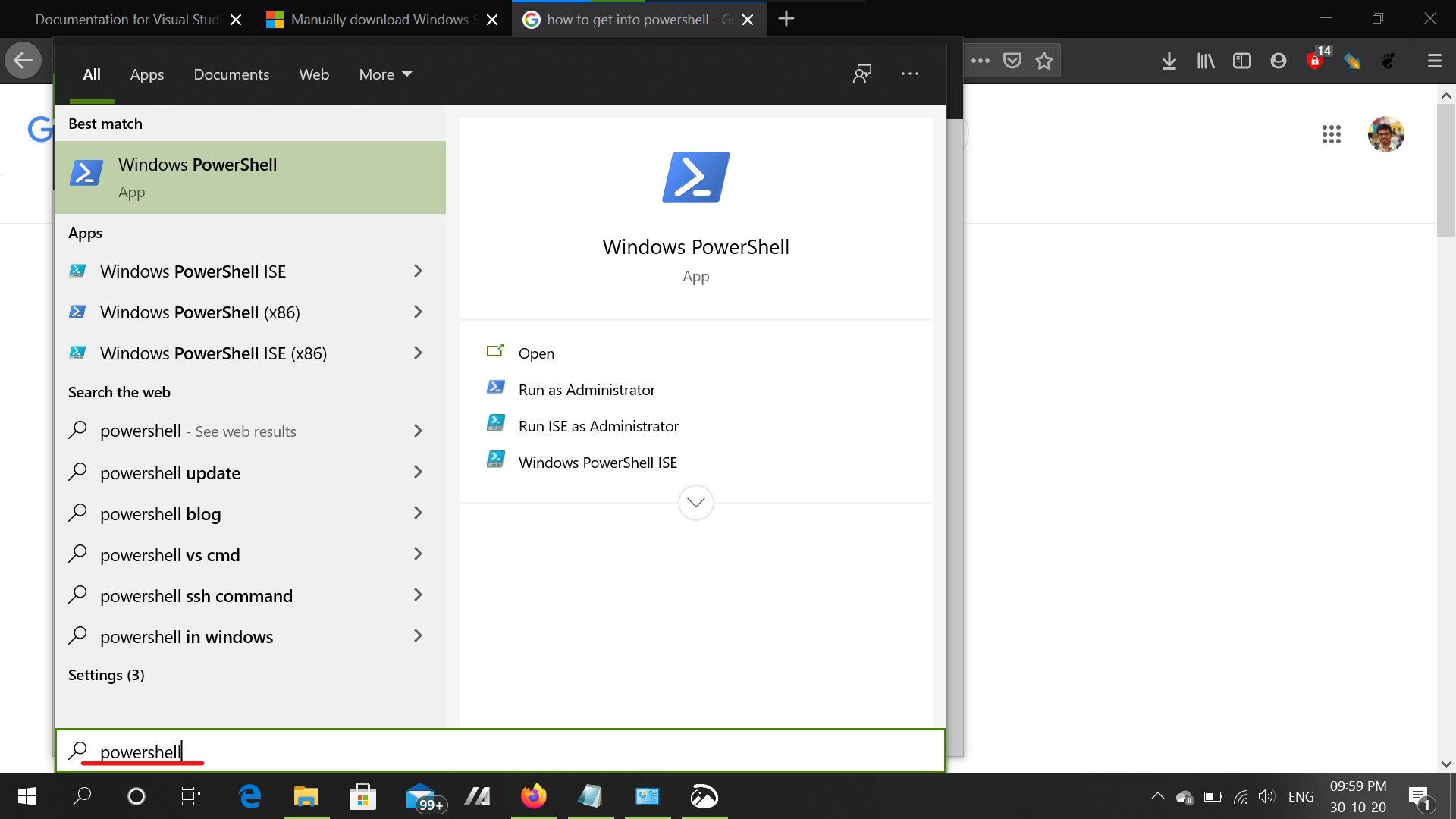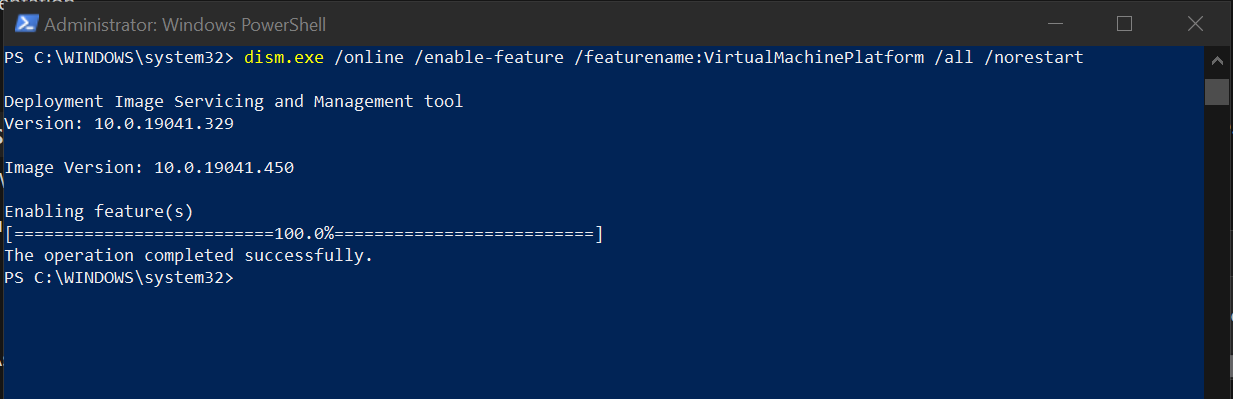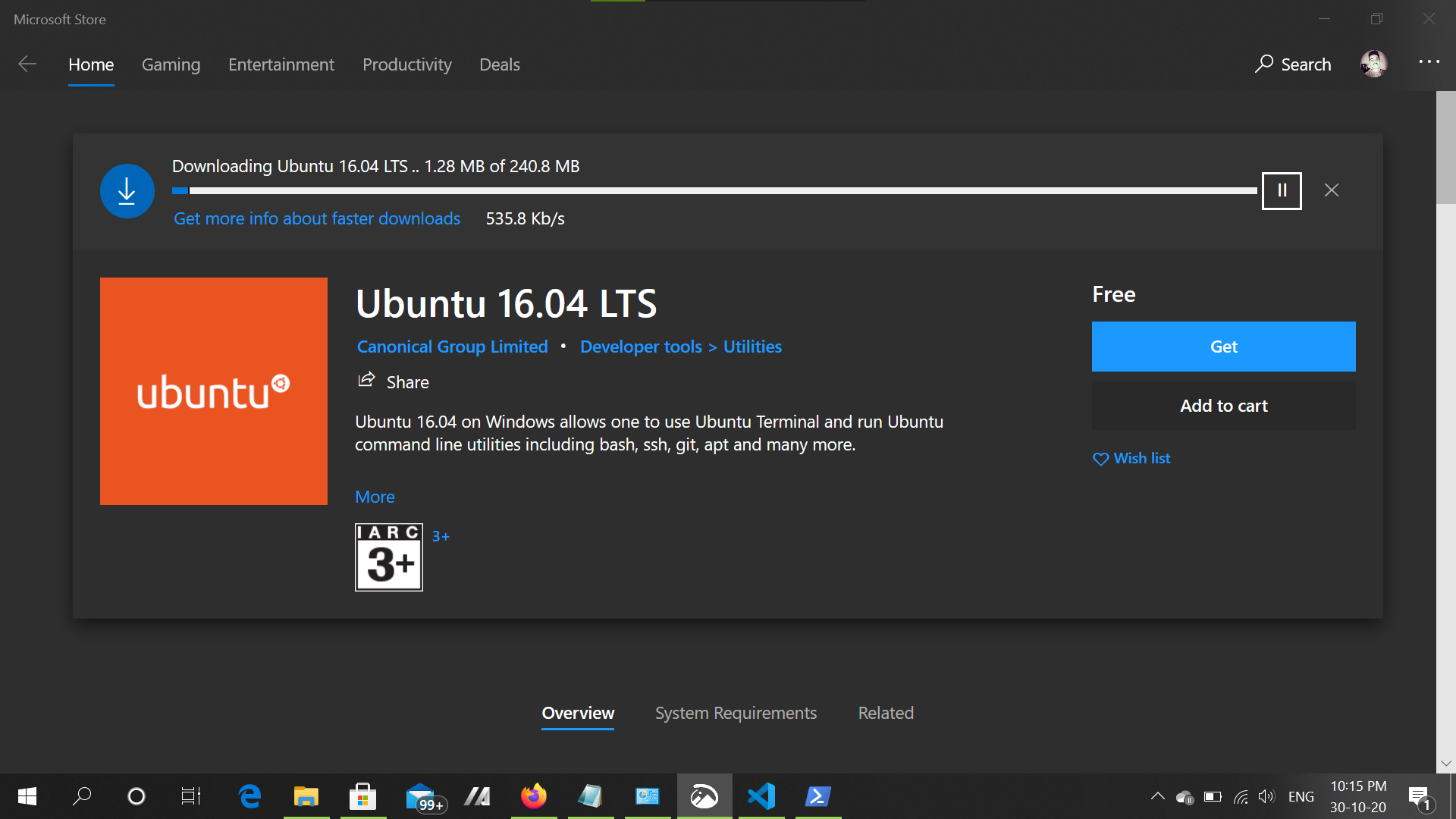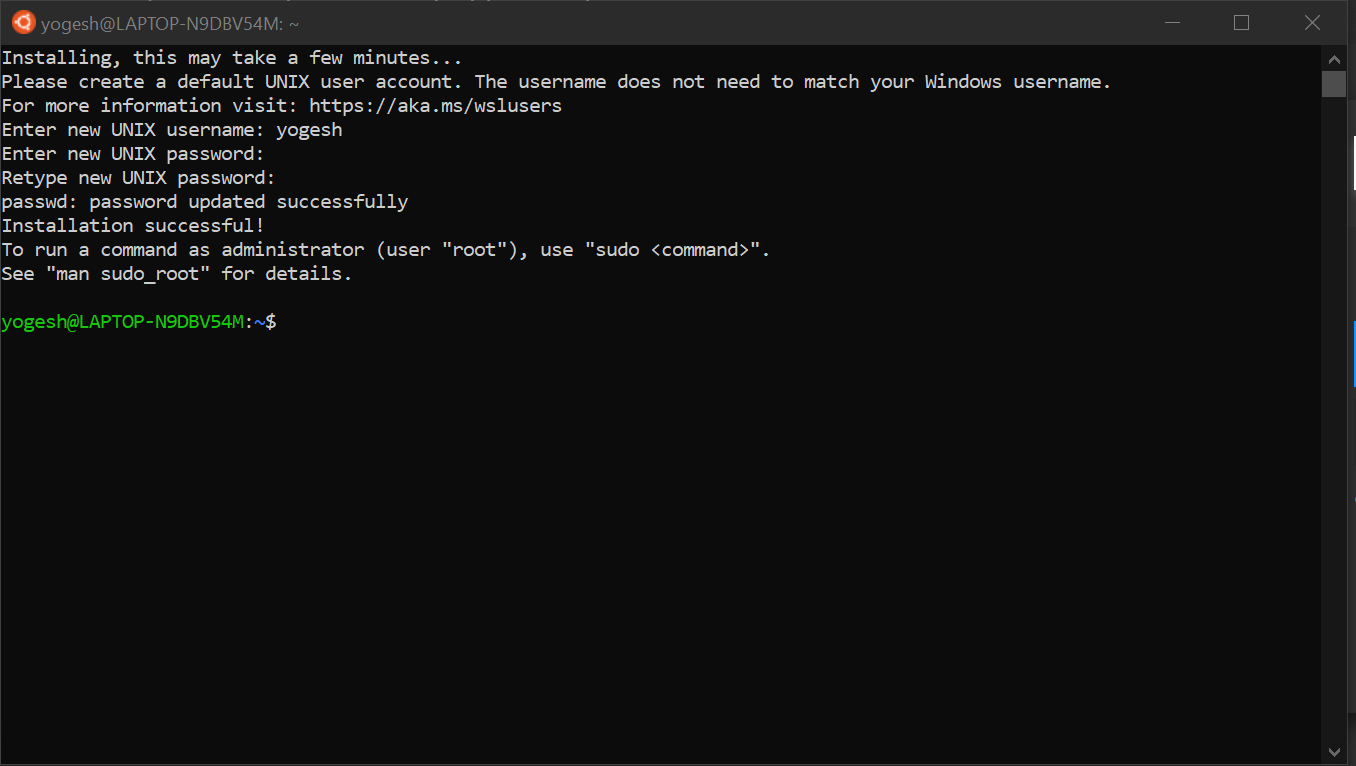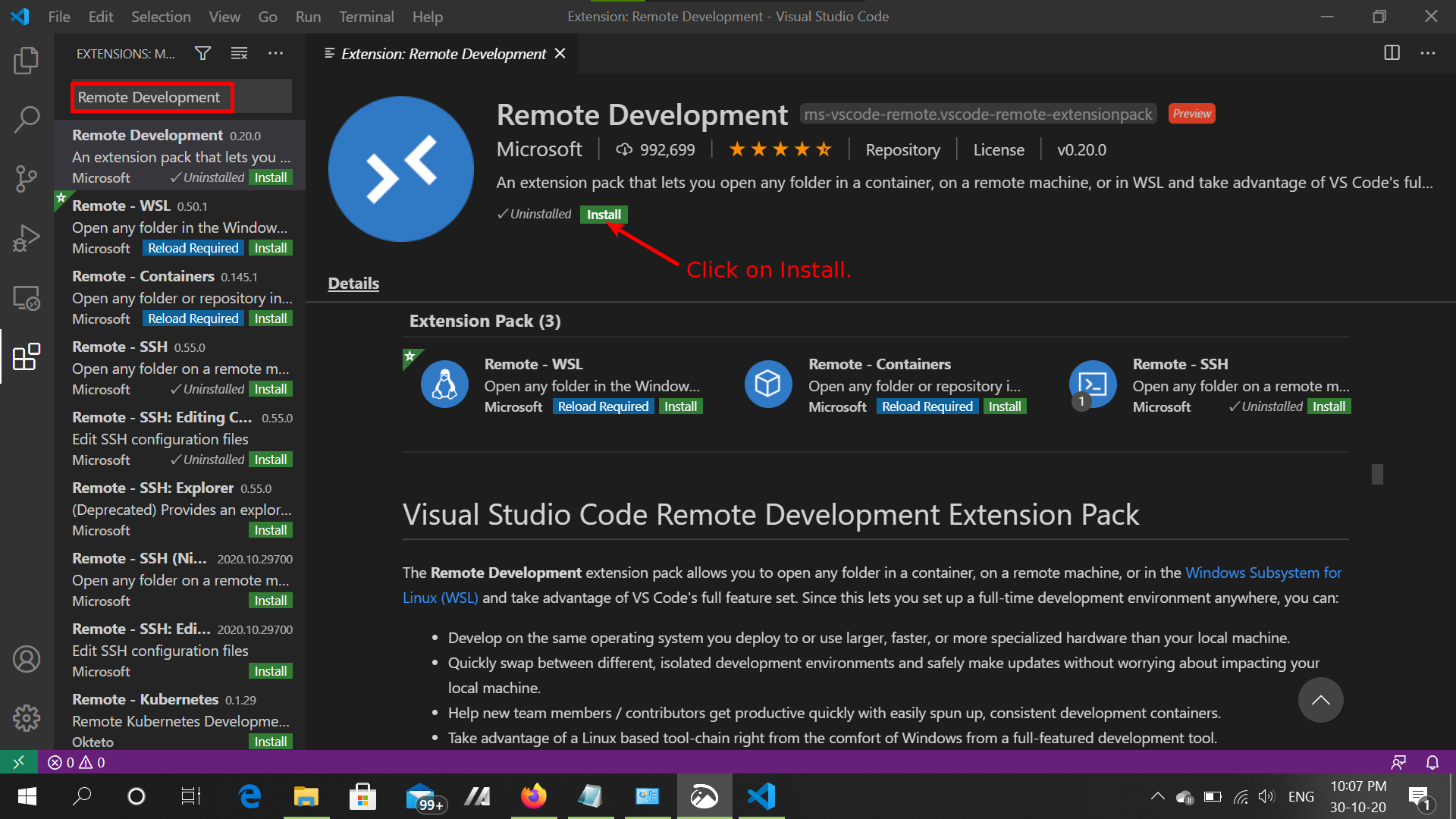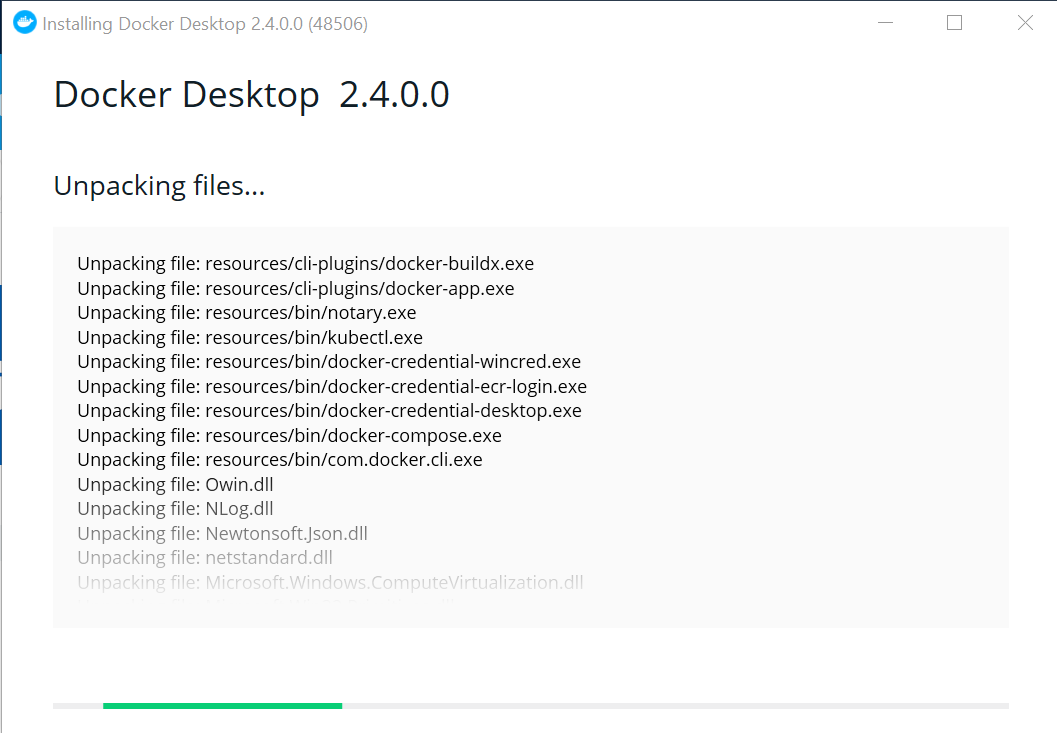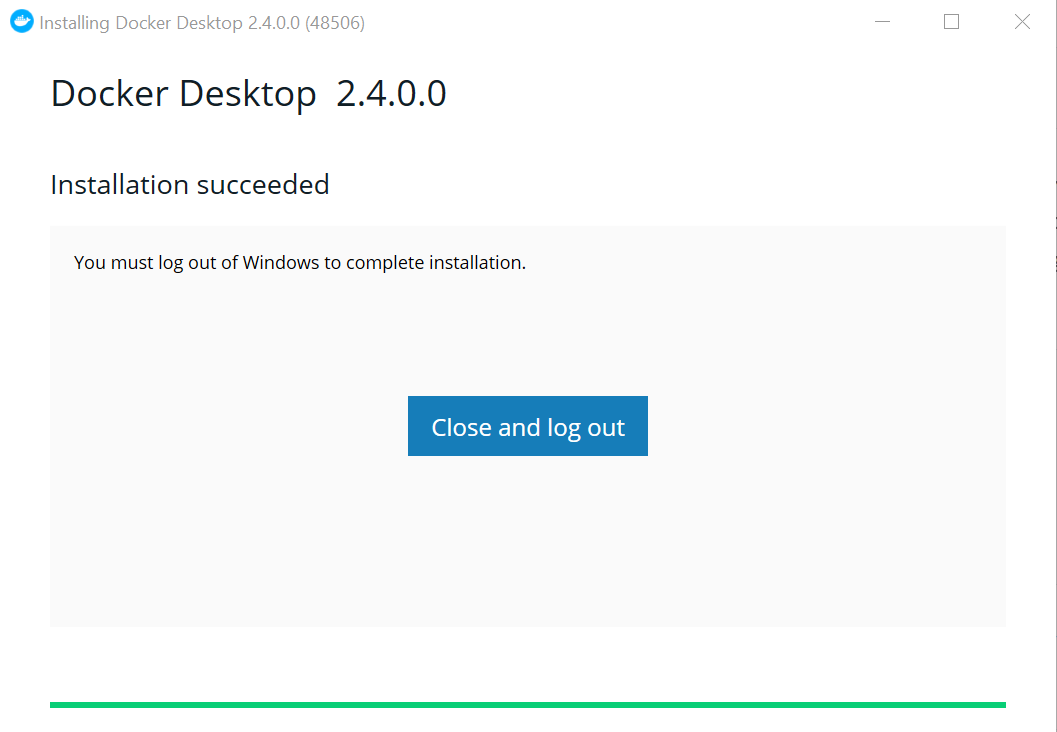Installing tools for Windows
This guide will help you install these tools for windows
- WSL 2
- VScode
- Docker
These tools will help you do practical for the respective module.
Enable WSL feature in Windows
Requirements:
- Windows 10 version 1903 or higher, if Windows 10 version 1903 then with Build 18362 or higher.
- Press
Windows keyand Search for Powershell.![powershell]()
- Click on "Run Powershell as Administrator". A blue terminal window will open up.
- Enable WSL with powershell, by running command
dism.exe /online /enable-feature /featurename:Microsoft-Windows-Subsystem-Linux /all /norestart - Enable Virtual machine settings for WSL
dism.exe /online /enable-feature /featurename:VirtualMachinePlatform /all /norestart![enable-vm-wsl]()
- Update to WSL version 2.
- Download the WSL kernel update - https://wslstorestorage.blob.core.windows.net/wslblob/wsl_update_x64.msi
- Install the update, by double clicking the
wsl_update_x64.msifile. - Set default as WSL 2, by running the command in powershell.
wsl --set-default-version 2
- After this you can exit the powershell terminal window.
Install Ubuntu 16.04 on WSL
- Open the link in browser - https://www.microsoft.com/store/apps/9pjn388hp8c9
- Click on Get Ubuntu 16.04.
![download-ubuntu-wsl]()
- Once the download is done then click on Launch.
- This will open up a black terminal, the terminal will ask you for your username and password.
- Enter your username and desired password.
- And at the end the terminal will display your username in geeen.
![wsl-ubuntu]()
- Type
exiton the terminal to close the terminal.
Installing Vscode
- Download VScode from link - https://code.visualstudio.com/download
- Install VScode by double clicking on the
VSCodeUserSetup-x64-1.50.1file. - Open VScode.
- Select Extensions and Search for Remote Development.
![remote-develop]()
Installing Docker
- Download Docker for Desktop, by visiting the link - https://hub.docker.com/editions/community/docker-ce-desktop-windows/ and clicking "Get Docker".
- Install Docker by double clicking on the
Docker Desktop Installerfile. - Installer will start installing the docker.
![installing-docker]()
- After the install completes, Click on close and Log out.
![installing-docker]()
- This will log you out of your Windows and you will have to login again.
- That is it done you have successfully installed Docker.