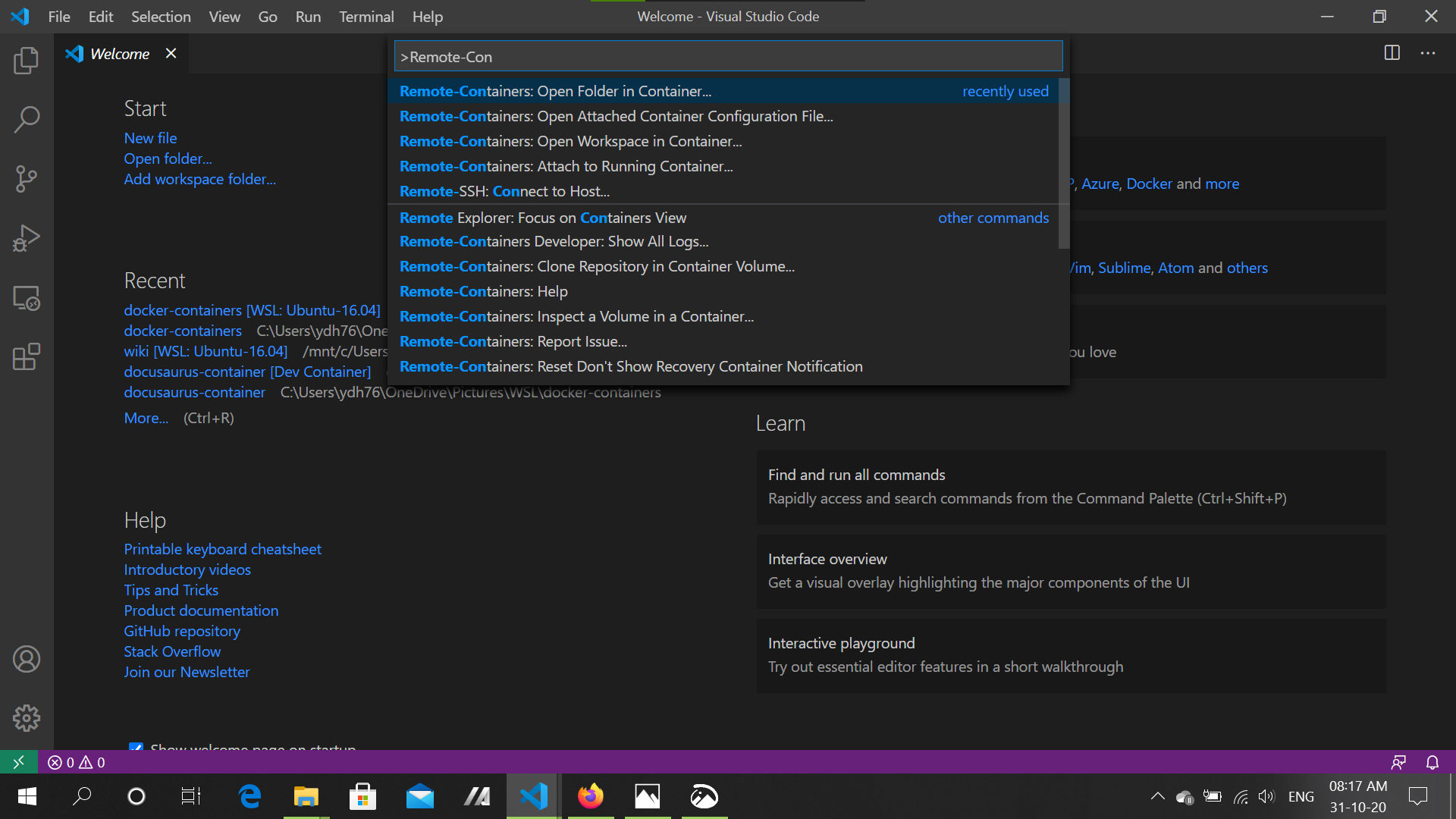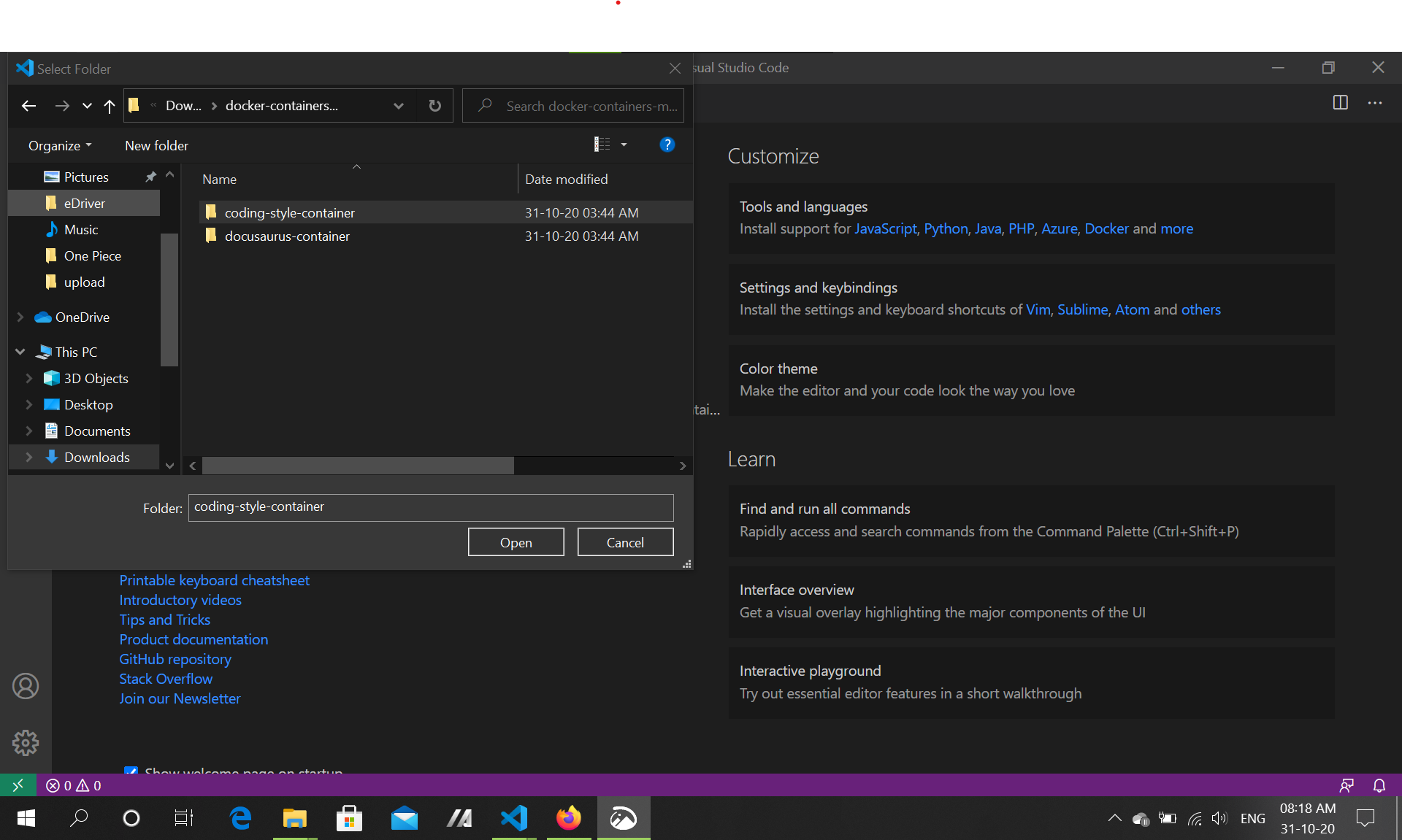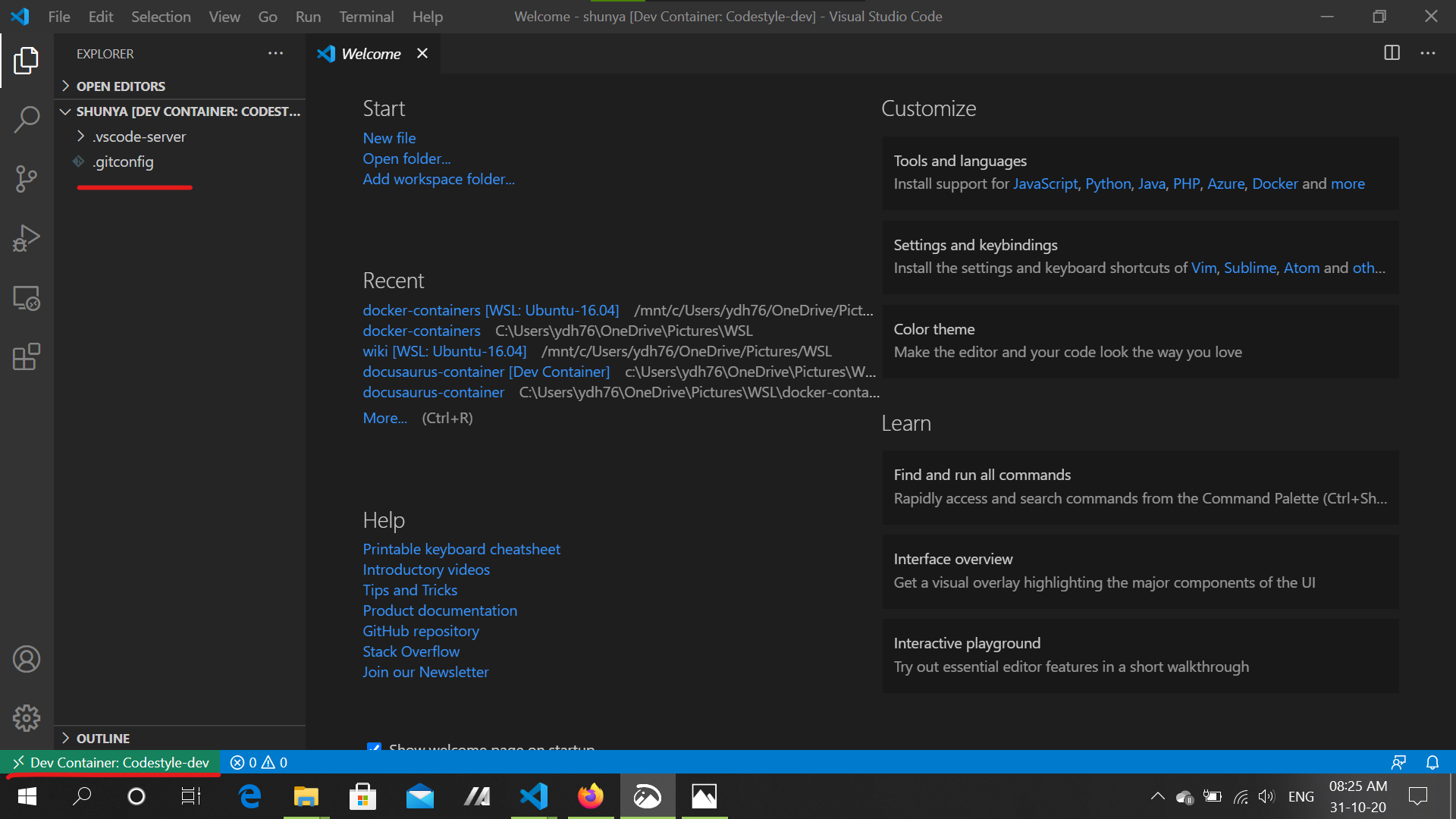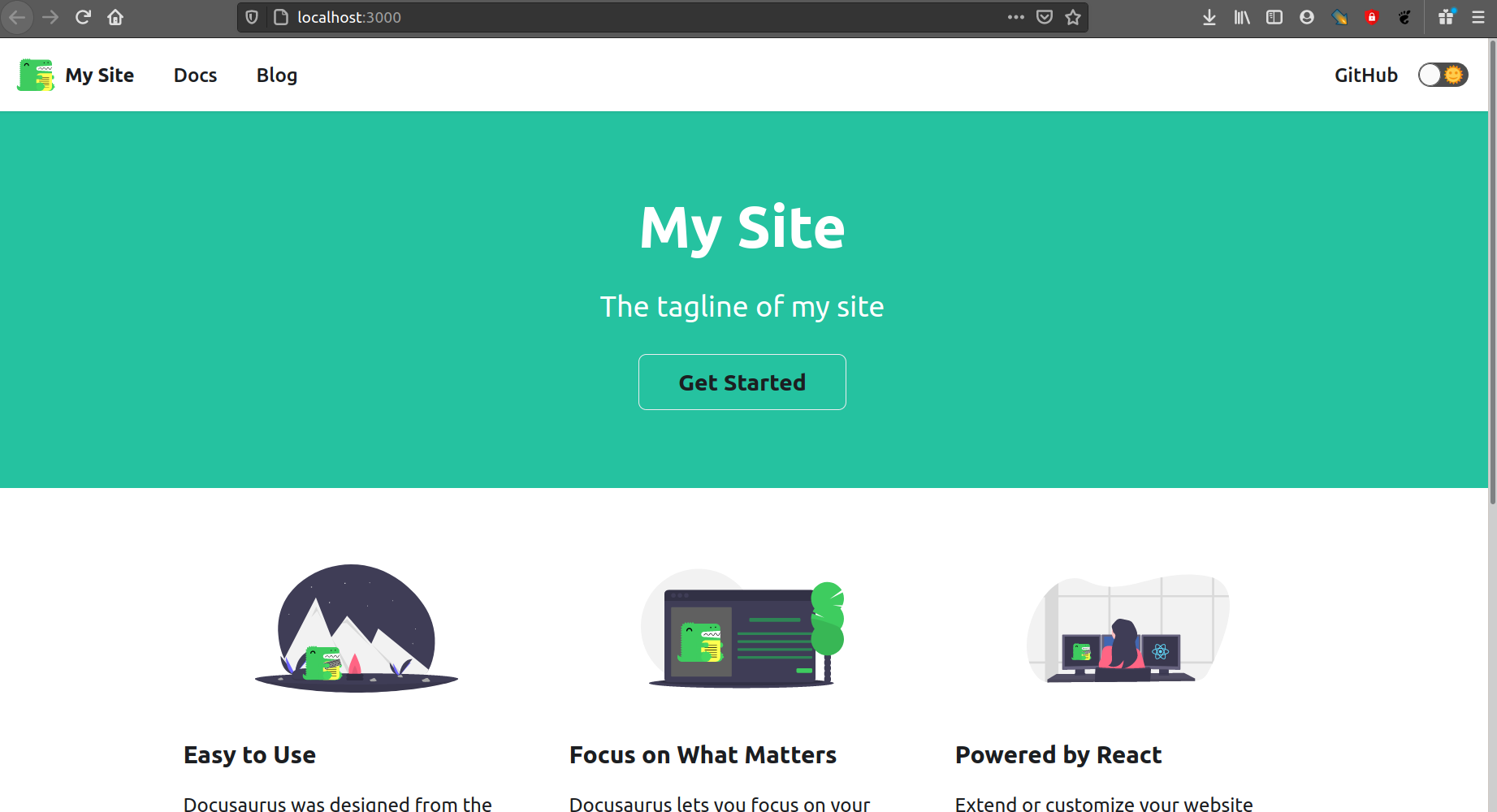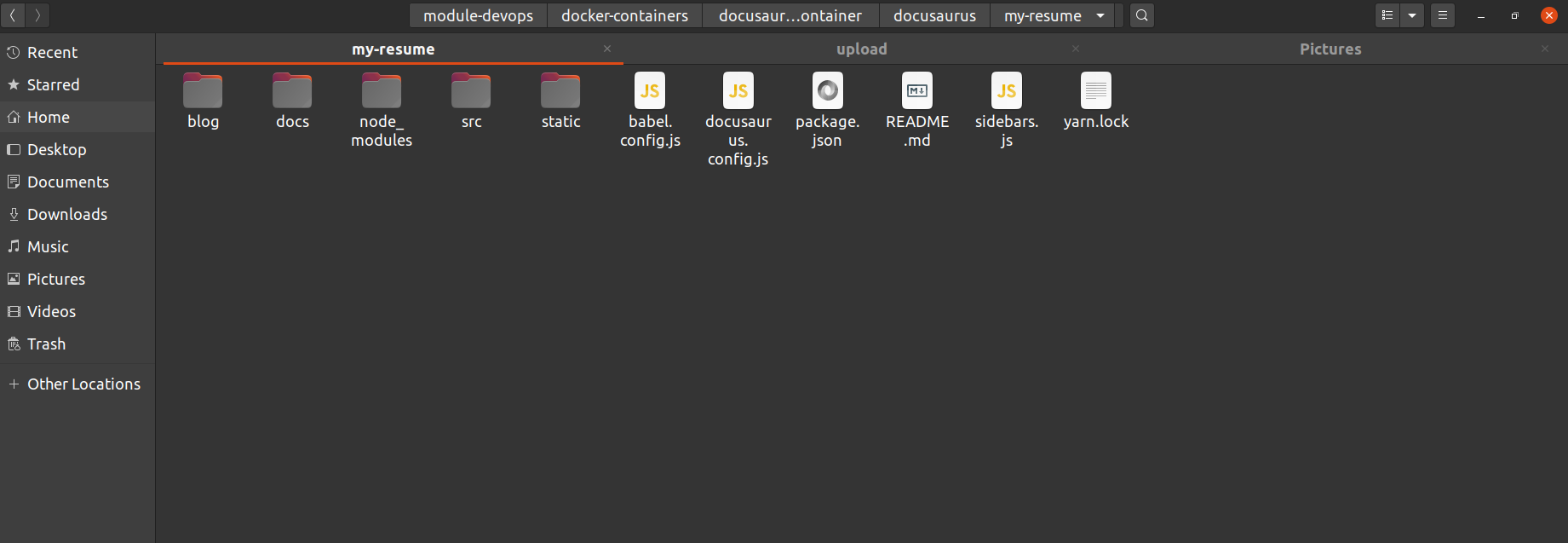Building Docusaurus website using docusaurus container.
The guide will help you develop websites and host it on to github using Docusaurus.
Requirements
- WSL 2 (only for windows)
- Vscode
- Docker
Note: The guide assumes that you have installed required tools.
Starting Docker container in Vscode.
-
Download ready made docker-containers for the module - https://gitlab.iotiot.in/newbies/pre-office-office/docker-containers/-/archive/master/docker-containers-master.zip
-
Open Up VScode.
-
Press
Ctrl+Shift+pin VScode. A bar will open up at the top. -
Click on "Remote-Containers: Open Folder in Containers".
-
In the pop up Window, Navigate to Downloads --> docker-containers-master --> code-style-container.
![open-folder]()
-
Vscode will take some time to start up the container, once done the window will look like this below
![vscode-container]()
-
Initialize the docusaurus by running the command
sh npx @docusaurus/init@next init {name-of-the-website} classic -
To preview the website run command
sh cd {name-of-the-website} yarn start --host 0.0.0.0 --port 3000![terminal-preview]() See your website by typing http://localhost:3000 in the address bar of your browser.
See your website by typing http://localhost:3000 in the address bar of your browser.
![website-preview]()
-
Making changes to the website - Navigate to folder {repo-root}/docusaurus/{name-of-the-website}, you will find all the docusaurus website files here. - Edit and make changes to these files in any text editor of your choice.
![docusaurus-folder]()
-
Uploading website to Github. - Configure your website for Github, You need to these changes to your
docusaurus.config.js... url: 'https://__userName__.github.io', // Your website URL baseUrl: '/testProject/', projectName: 'testProject', organizationName: 'userName' ...For example : Lets say my github project name is -
Shuny-Interfacesand my user name isshunyaosThen the
docusaurus.config.jswill be... url: 'https://shunyaos.github.io', // Your website URL baseUrl: '/Shunya-Interfaces/', projectName: 'Shunya-Interfaces', organizationName: 'shunyaos' ...
- To upload the website to github run command.
```sh
git config --global user.email "{your-email-id}"
git config --global user.name "{Your-name}"
GIT_USER={your-git-username} yarn deploy
```