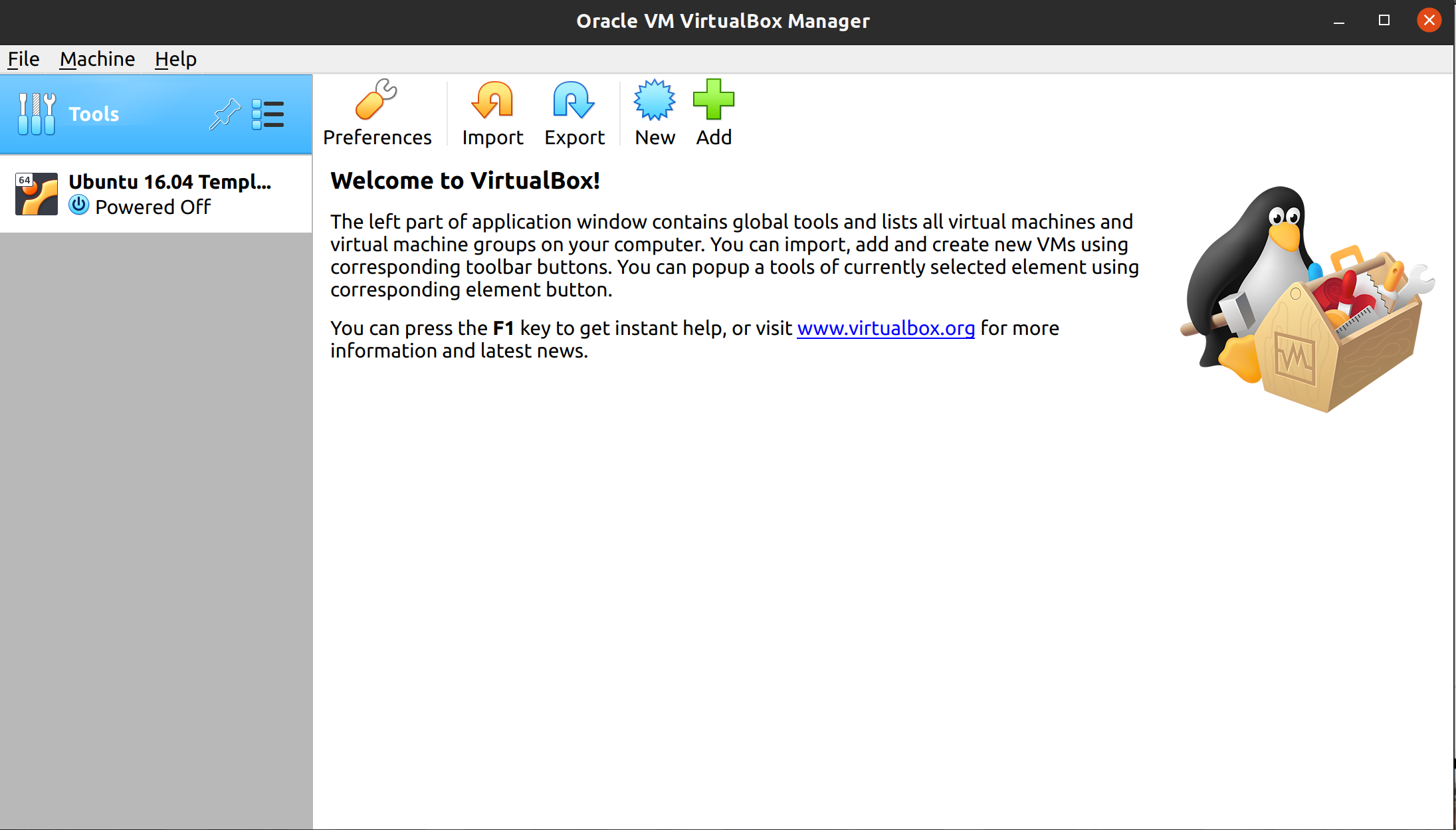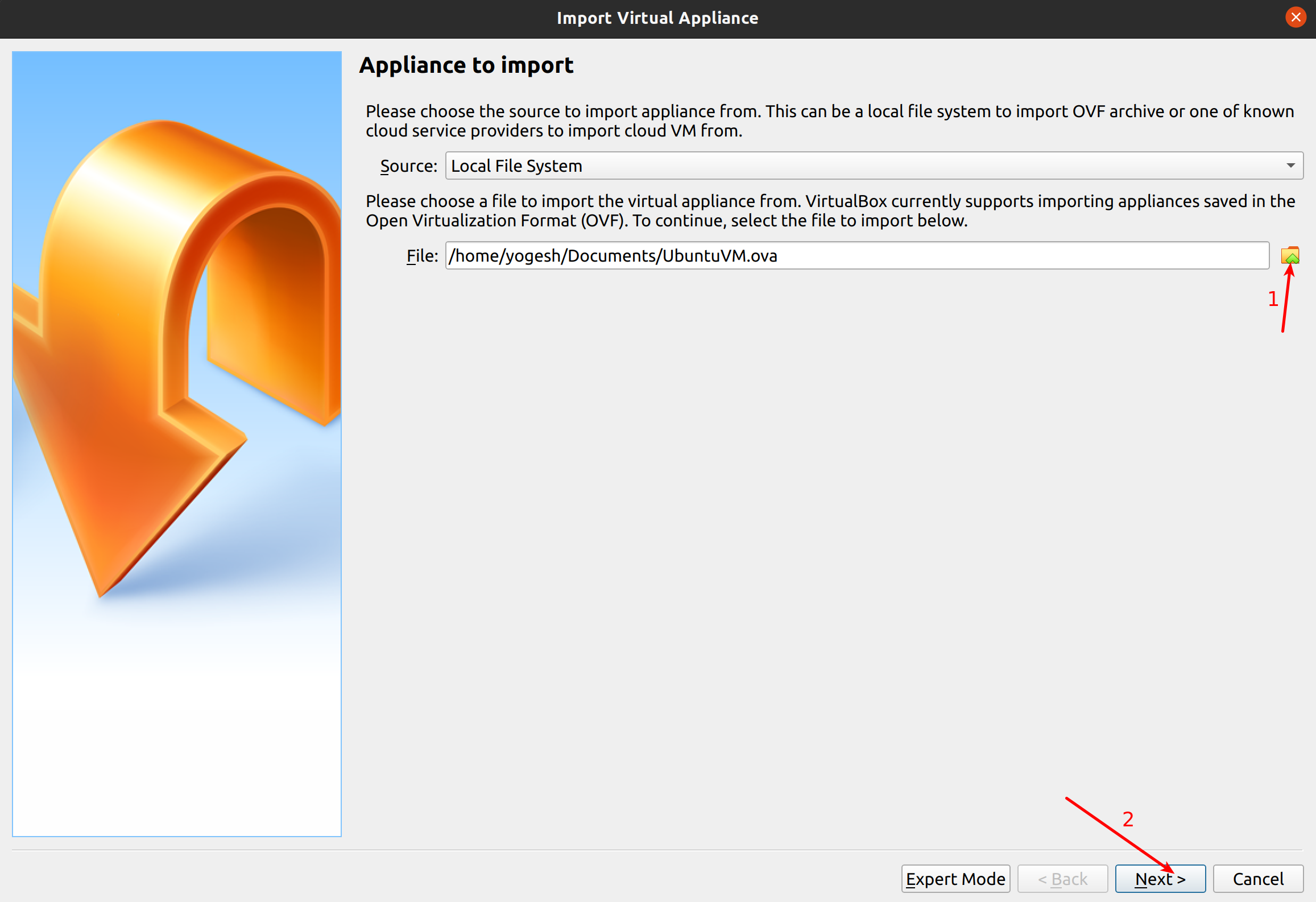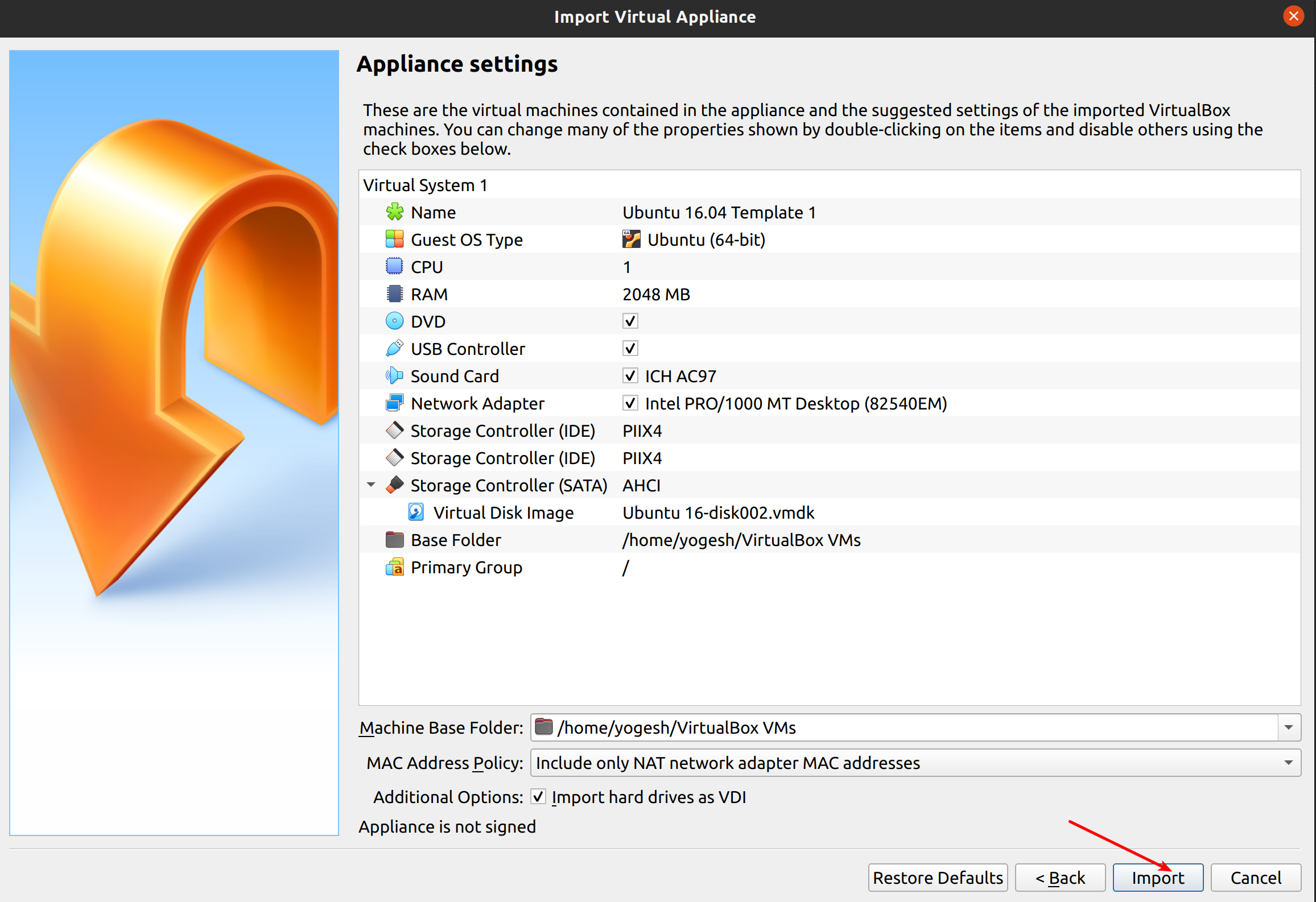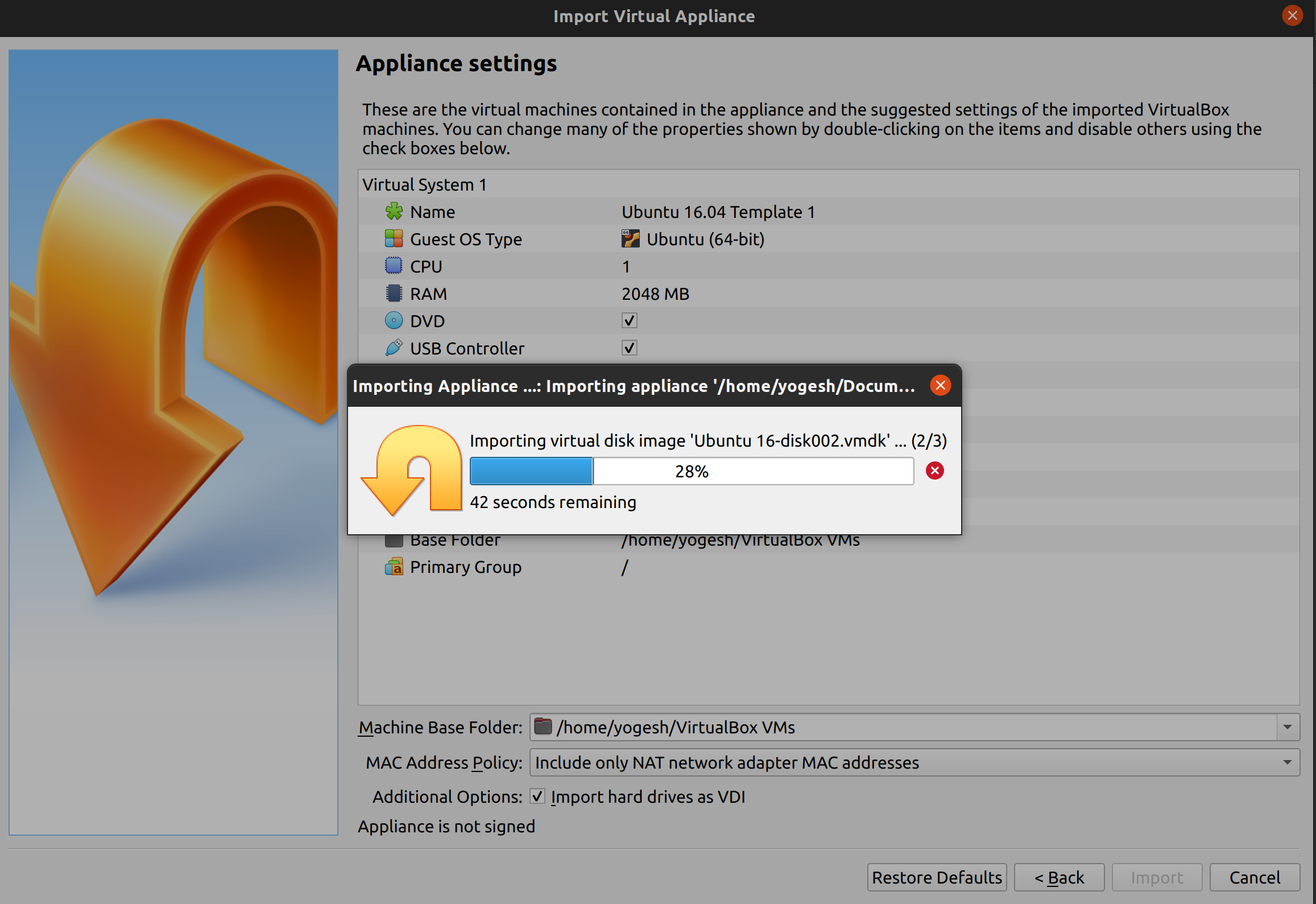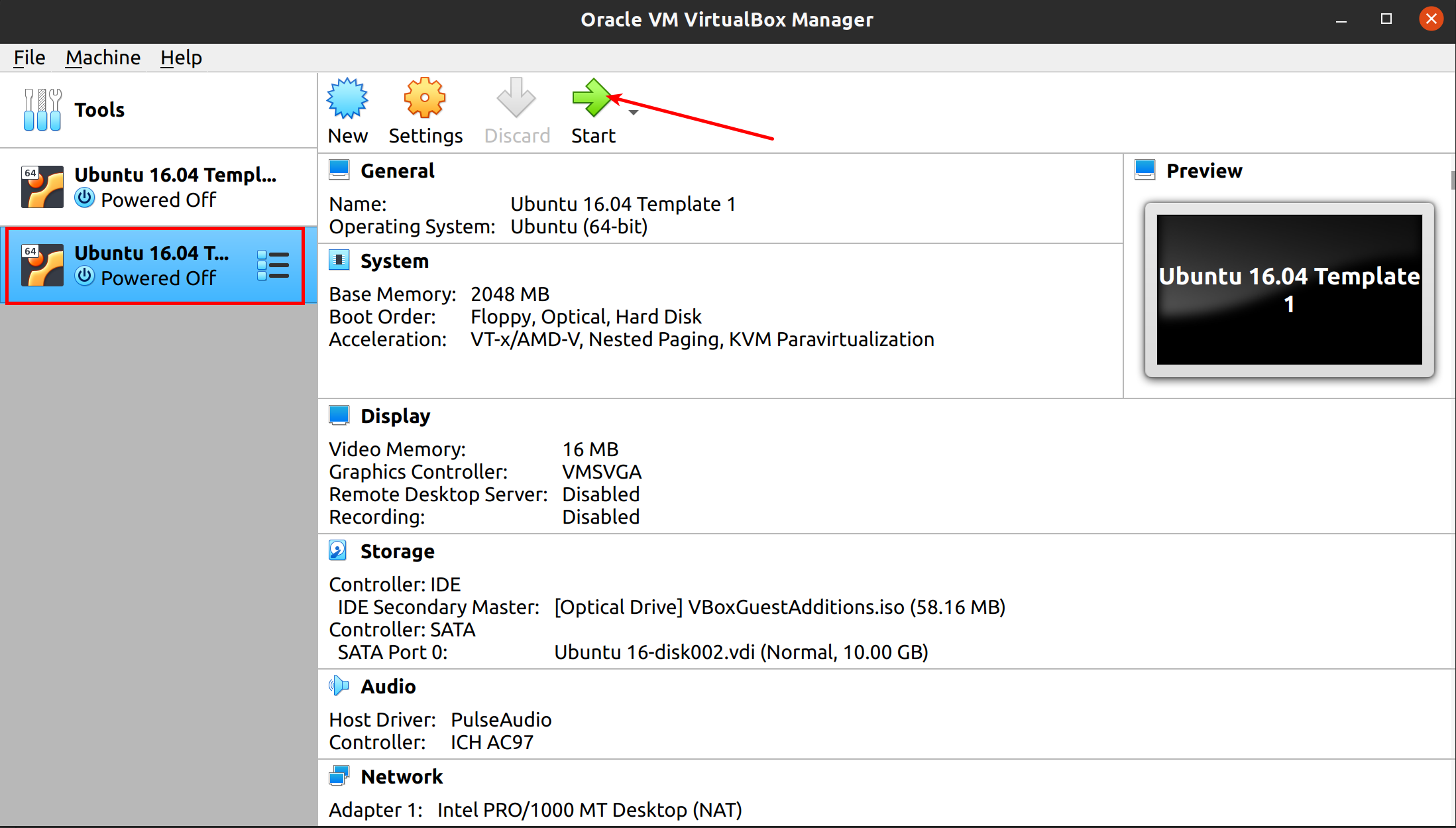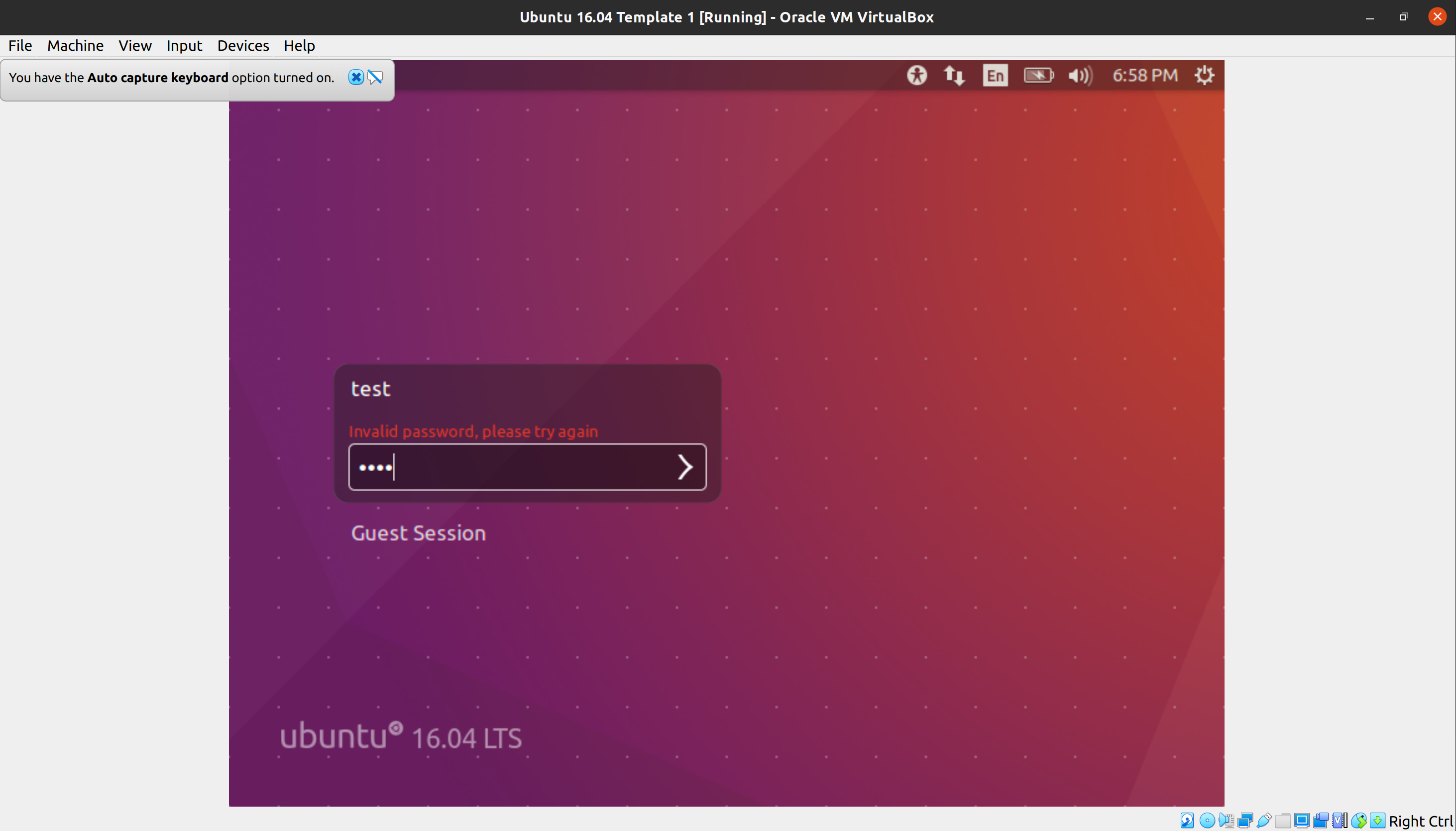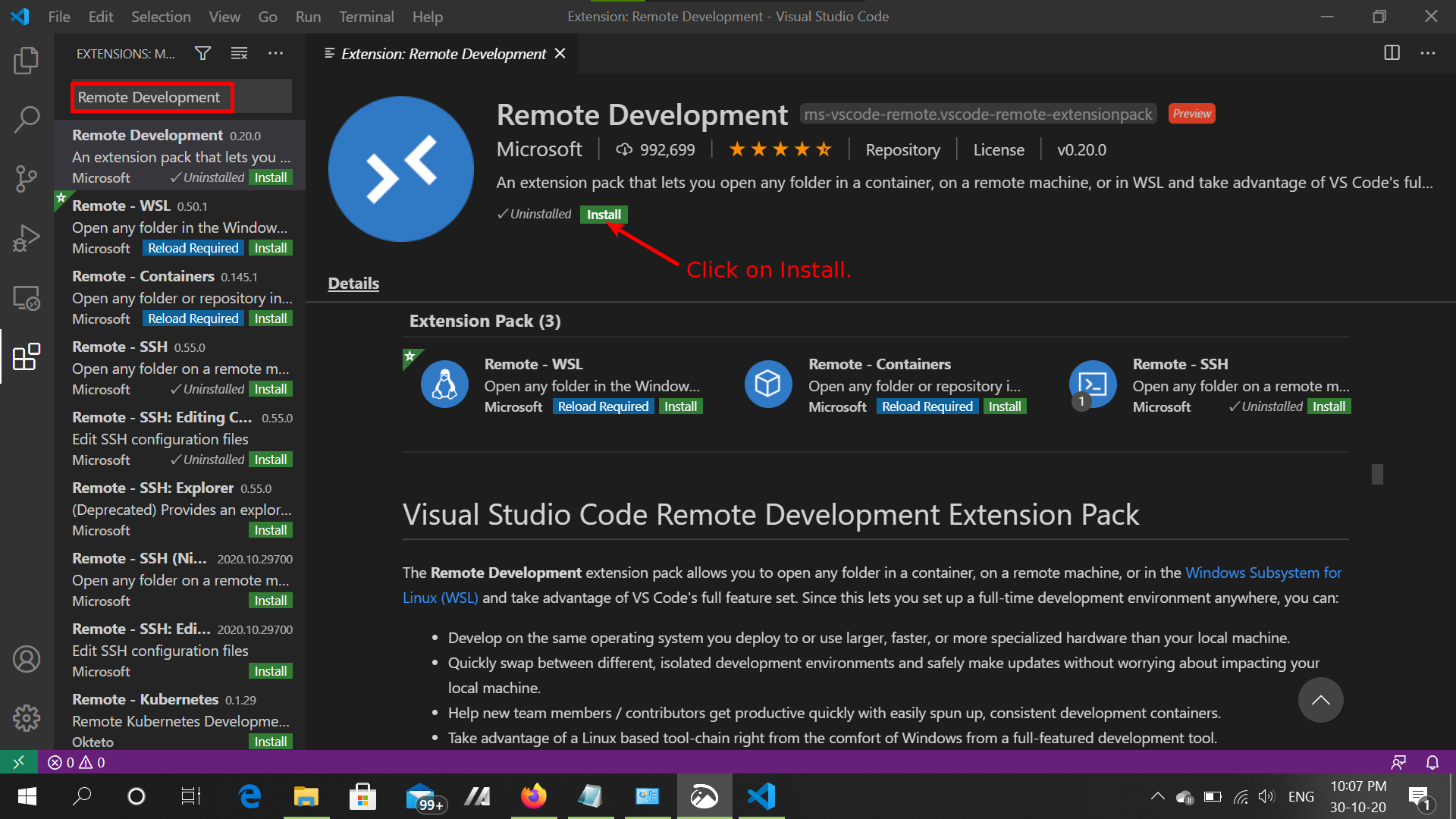Installing Virtualbox on Mac OS
-
Download Virtualbox by clicking on this link - https://download.virtualbox.org/virtualbox/6.1.16/VirtualBox-6.1.16-140961-OSX.dmg
-
Install virtualbox by double-clicking the file
VirtualBox-6.1.16-140961-OSX.dmg -
Run the Virtualbox from your Desktop to confirm that the Virtualbox has been installed.
![vb]()
Installing Ubuntu 16.04 in Virtualbox
-
Download the VMSDK file, by clicking on this link - http://148.251.91.243/downloads/UbuntuVM.ova.zip
- Note: Download size is 4.1GB, make sure you have high speed Internet and are able to download 4.5 GB
-
Extract
UbuntuVM.ova.zipfile, by Right-Click --> Extract. There should be a new file namedUbuntuVM.ovawith the size of 4.4 GB. -
Open Virtualbox, Go to File --> Import Appliance.
-
Select the
UbuntuVM.ovain the File option. Click on Next. -
Click on Import to install Ubuntu 16.04 VM.
-
Installing will take some time.
-
After the installtion is done you will see "Test Ubuntu" listed in your Virtualbox
-
Click on Start to Start the Ubuntu VM.
-
Login with password
test.
Installing Vscode
-
Make sure that you are inside the Ubuntu 16.04 VM.
-
Download VScode
.debfile from link - https://code.visualstudio.com/download -
Install VScode by double clicking on the
code_1.50.1-1602600906_amd64.debfile. -
Open VScode.
-
Install the Remote Development plug-in.
-
Once Installed you can exit the Vscode.